Meta Description:
Discover the best AI design software for graphics, banners, thumbnails, and digital art! In this complete guide, learn how to use Pixlr, Deep Art Effects, and Simplified with step-by-step tutorials. Unlock AI for graphics, ecommerce visuals, and marketing success.
1. Executive Summary
AI design tools like Pixlr, Deep Art Effects, and Simplified are revolutionizing graphic creation. No design background? No problem! These platforms use artificial intelligence to empower anyone to create professional graphics, banners, product images, and artwork faster and smarter than ever. In this in-depth guide, you’ll find:
- Expanded tutorials for each tool—ideal for beginners and pros.
- Practical workflows for e-commerce, marketing, education, and personal projects.
- Key comparisons to help you choose the right AI tool for your needs.
2. Introduction
Why AI Graphic Design Matters Now
Visual content is everywhere—social media, online stores, blogs, and classrooms. With competition at an all-time high, businesses and creators must deliver visually compelling graphics, often on tight budgets and timelines. Traditional design software has a steep learning curve and requires high-end hardware. AI design software changes the game, making powerful graphics creation fast, accessible, and affordable.
Main Goals of This Guide:
- Show how to create banners and thumbnails with AI (step-by-step).
- Highlight the best AI design tools for different user groups.
- Provide actionable tips for leveraging AI in e-commerce, marketing, and beyond.
3. Company & Tool Overviews
3.1 Pixlr
- What it is: A browser-based photo editor and design tool powered by AI, known for one-click background removal, smart cutout, and design templates.
- Best for: Product photos, banners, fast edits, marketers, and educators.
- Access: Free version with ads; Pro and Premium unlock advanced features.
3.2 Deep Art Effects
- What it is: AI-powered art transformation app. Upload any photo, choose an art style, and let deep learning recreate your image as digital art.
- Best for: Creatives, artists, social media, marketing visuals, and unique gifts.
- Access: Freemium, with pay-per-artwork or subscription for high-res downloads.
3.3 Simplified
- What it is: An all-in-one AI design platform offering graphics, video, and copywriting—optimized for ecommerce, marketing teams, and social media.
- Best for: Ecommerce ads, social banners, team collaboration, content planning.
- Access: Free plan for basic features, paid tiers for pro templates, branding, and team workflows.
4. Detailed Tutorials & Real-World Workflows
4.1 Pixlr – Create Product Banners & Thumbnails with AI
Getting Started
- Access Pixlr:
- Visit Pixlr.com and choose Pixlr X (for quick edits) or Pixlr E (for advanced edits).
- No download or signup required for basic use.
- Visit Pixlr.com and choose Pixlr X (for quick edits) or Pixlr E (for advanced edits).
- Upload Your Image:
- Click “Open Image” and select your product photo (JPG or PNG).
- Click “Open Image” and select your product photo (JPG or PNG).
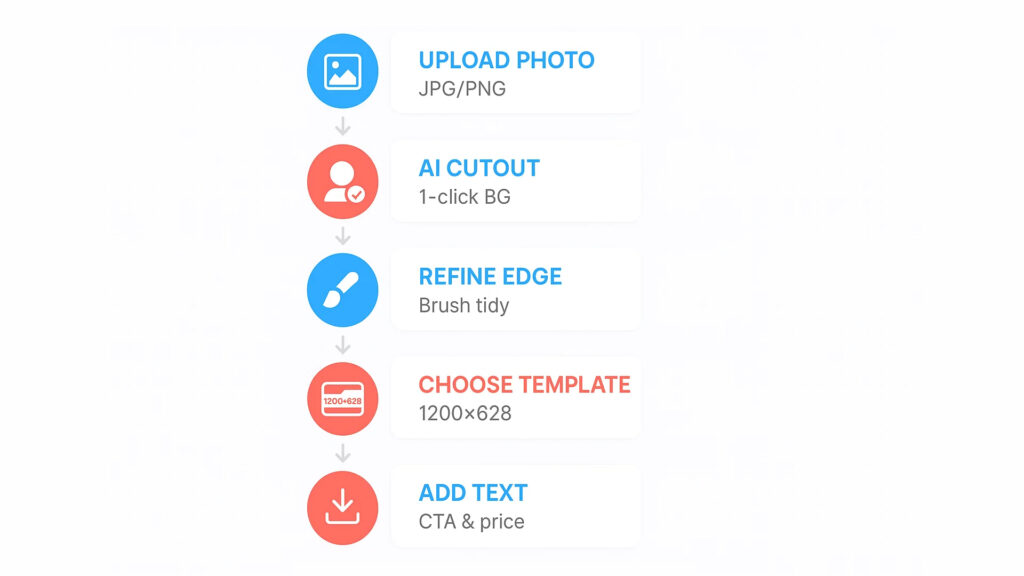
Step-by-Step: Remove Background & Create a Banner
A. Remove Background Instantly
- Click on “AI Cutout” or “Remove BG.”
- Let Pixlr’s AI automatically remove the background.
- Use the “Refine Edge” brush to clean up details (optional).
- Download the transparent PNG for future use.
B. Design a Banner or Thumbnail
- Click “Create New” → select a template size (e.g., 1200×628 for a Facebook ad, 1280×720 for a YouTube thumbnail).
- Use “Templates” to pick a ready-made banner layout or start with a blank canvas.
- Drag your product PNG onto the canvas.
- Use Text Tool: Add your product name, sale info, or a call to action.
- Style It Up: Apply AI-powered filters, color adjustments, and overlays.
- Export as JPG, PNG, or WebP.
Pro Tips for Ecommerce
- Use the “Drop Shadow” or “Glow” features to make your product pop.
- Brand your banners: Upload a logo and save as a reusable template.
- Batch background removal is available for premium users—ideal for updating large product catalogs.
4.2 Deep Art Effects – Turn Photos into Digital Masterpieces
Getting Started
- Go to Deep Art Effects:
- Use the web app, desktop app, or mobile app (iOS/Android).
- Register for higher-resolution downloads.
- Use the web app, desktop app, or mobile app (iOS/Android).
- Upload a Photo:
- Ideal for portraits, travel photos, pet images, or landscapes.
- Ideal for portraits, travel photos, pet images, or landscapes.
Step-by-Step: Transforming an Image
A. Choose Your Art Style
- Select from dozens of built-in styles (Impressionist, Cubist, Pop Art, etc.) or upload a custom style image.
- Preview how your photo will look in each style.
B. AI Processing
- Click “Create” and let the AI process your image.
- Adjust strength or blend sliders for custom effects.
C. Download or Share
- Download artwork (resolution depends on plan) or share directly to social media.
- Use for social posts, gifts, wall art, or branding.
Pro Tips
- Custom Styles: Upload your own pattern or painting for a unique brand aesthetic.
- Batch Processing: Pro users can apply art styles to multiple images at once—a great tool for photographers or agencies.
- High-Resolution Prints: Use the desktop version for up to 4K exports, perfect for canvas prints.
4.3 Simplified – Complete AI Design for Social & Ecommerce
Getting Started
- Sign up at Simplified.com:
- Free to start; Google or email login.
- Free to start; Google or email login.
- Dashboard Overview:
- Access AI graphics, video editor, copywriting, and content planner in one place.
- Access AI graphics, video editor, copywriting, and content planner in one place.
Step-by-Step: Creating an Ecommerce Ad Banner
A. Start a New Project
- Click “Design” > “Create New” > Choose a template (e.g., “Ecommerce Ad,” “Instagram Post,” “Facebook Cover”).
B. Use AI Templates
- Browse hundreds of AI-suggested templates optimized for conversions and engagement.
- Pick a template that fits your brand and objective.
C. Customize with Drag & Drop
- Upload Product Photos: Drag them onto your canvas.
- Text Generation: Use the built-in AI writer to auto-generate headlines, CTAs, and descriptions (e.g., “Limited Time Offer!” or “Shop Now for 20% Off!”).
- Brand Kit: Apply your logo, colors, and fonts in one click for on-brand visuals.
D. Export & Publish
- Download as PNG, JPG, GIF, or PDF.
- Use the built-in scheduler to post directly to your social media accounts.
Pro Tips for Teams & Ecommerce
- Collaborate: Assign team roles and leave comments for instant feedback.
- Version Control: Keep track of edits and revert to previous versions anytime.
- Bulk Design: Generate multiple ad variants with a single click—perfect for A/B testing.
5. Advanced Use Cases and Industry-Specific Examples
For Ecommerce Stores
- Product Launches: Pixlr for quick white-background product shots; Simplified for on-brand promotional banners and animated social ads.
- Branding: Use Deep Art Effects to create unique, artistic versions of product images for limited edition campaigns or website hero images.
For Marketing Agencies & Social Media Managers
- Campaign Management: Use Simplified’s content planner to schedule daily banners, story graphics, and sales posts across multiple platforms.
- Real-Time Trends: AI copywriting in Simplified suggests trending phrases and hashtags for your niche.
For Educators
- Learning Materials: Create visual flashcards or lesson banners in Pixlr or Simplified, using school colors and mascots.
- Student Projects: Encourage creativity by letting students turn their own photos into artwork with Deep Art Effects.
For Freelancers & Solopreneurs
- Portfolio Building: Showcase a variety of styles—minimalist designs in Pixlr, artistic transformations with Deep Art Effects, and branded campaign assets from Simplified.
- Faster Client Turnaround: Use batch processing and template-based design for quick delivery and revisions.
6. Workflow Chart: AI Graphics Creation Process
Start Project
│
┌───────────┼───────────┐
│ │ │
Pixlr Deep Art Simplified
Effects
│ │ │
Remove BG Upload Select Template
│ Photo │
Add to Select Drag & Drop
Template Art Style Images/Text
│ │ │
Export Rendered Export/Schedule
Banner Artwork Social Post
7. Tips for Getting the Most from AI Design Tools
- Always customize templates: Add your own colors, fonts, and images for uniqueness.
- Use AI suggestions, but review copy: Ensure the AI-generated text fits your brand voice.
- Keep file sizes optimized: Export images in web-friendly formats (JPG/PNG/WebP) to speed up your site.
- Batch tasks: Remove backgrounds or apply styles to multiple images for maximum efficiency.
- Update assets regularly: AI tools make it easy to refresh your graphics every season or sale!
8. Frequently Asked Questions
Q: Can I use these tools on mobile?
A: Yes! Pixlr and Deep Art Effects both have robust mobile apps; Simplified is mobile-optimized via browser.
Q: Are the free versions enough for serious business use?
A: For occasional tasks, yes. For ongoing ecommerce or marketing, premium tiers unlock critical features like batch design, high-res exports, and brand kits.
Q: Will my designs be unique?
A: Yes, if you customize templates and combine AI features with your own content and creativity.
9. Final Recommendations
Best for…
- Fast product banners and image cleanup: Pixlr
- Creating unique digital art from photos: Deep Art Effects
- All-in-one design, copy, and campaign management: Simplified
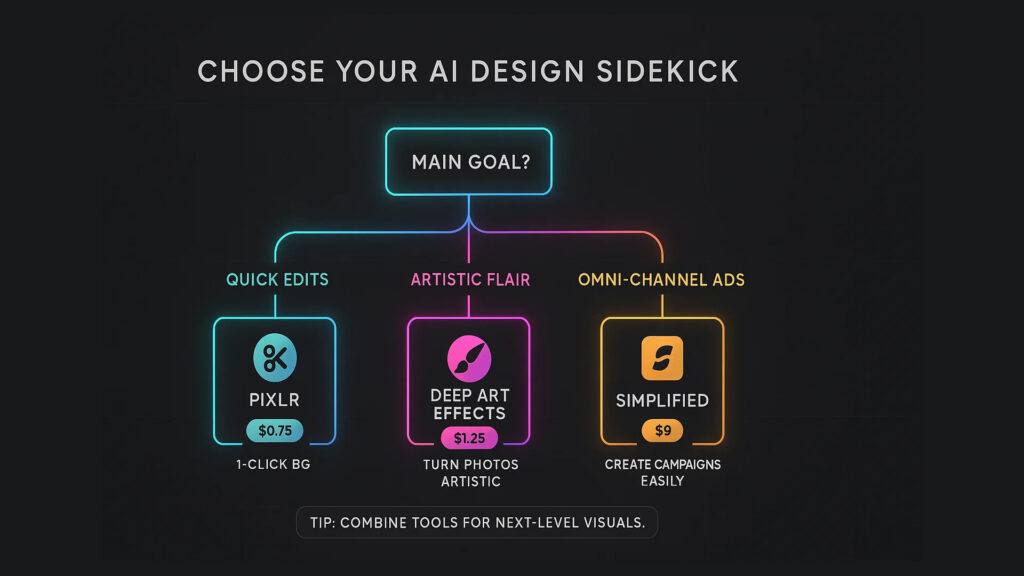
Combine tools for advanced workflows—e.g., remove background in Pixlr, apply an art filter in Deep Art Effects, then assemble the ad in Simplified!
10. Call to Action
Ready to unleash your creativity and save hours on design?
Explore these AI tools—Pixlr, Deep Art Effects, and Simplified—to create graphics, banners, and stunning art that set you apart.
Need authentic, affordable graphic design software and more?
Visit FastSoftwares for exclusive deals on creative and productivity tools for every business and creator.
11. References
- Pixlr Official Site
- Deep Art Effects Official Site
- Simplified Official Site
- Forbes, “How AI is Reshaping Graphic Design” (2024)
- FastSoftwares Blog – “Top Digital Tools for Small Business Owners”
12. Appendices
Sample Workflow Snapshots (How It Looks):
- Pixlr:
- Upload photo → Click “Remove BG” → Transparent product image appears.
- Select “Banner Template” → Drop in image and add text.
- Upload photo → Click “Remove BG” → Transparent product image appears.
- Deep Art Effects:
- Upload photo → Pick “Monet” or “Pop Art” → Instantly see preview.
- Download as JPEG or print on a canvas.
- Upload photo → Pick “Monet” or “Pop Art” → Instantly see preview.
- Simplified:
- Choose “Instagram Post” template → Upload product image → Use AI-generated caption → One-click branding → Download or schedule.
- Choose “Instagram Post” template → Upload product image → Use AI-generated caption → One-click branding → Download or schedule.
13. Review and Audit Procedures
This guide is reviewed and updated quarterly to keep up with AI design software trends and feature releases.
User feedback is welcome to ensure the best, most practical advice for all industries.